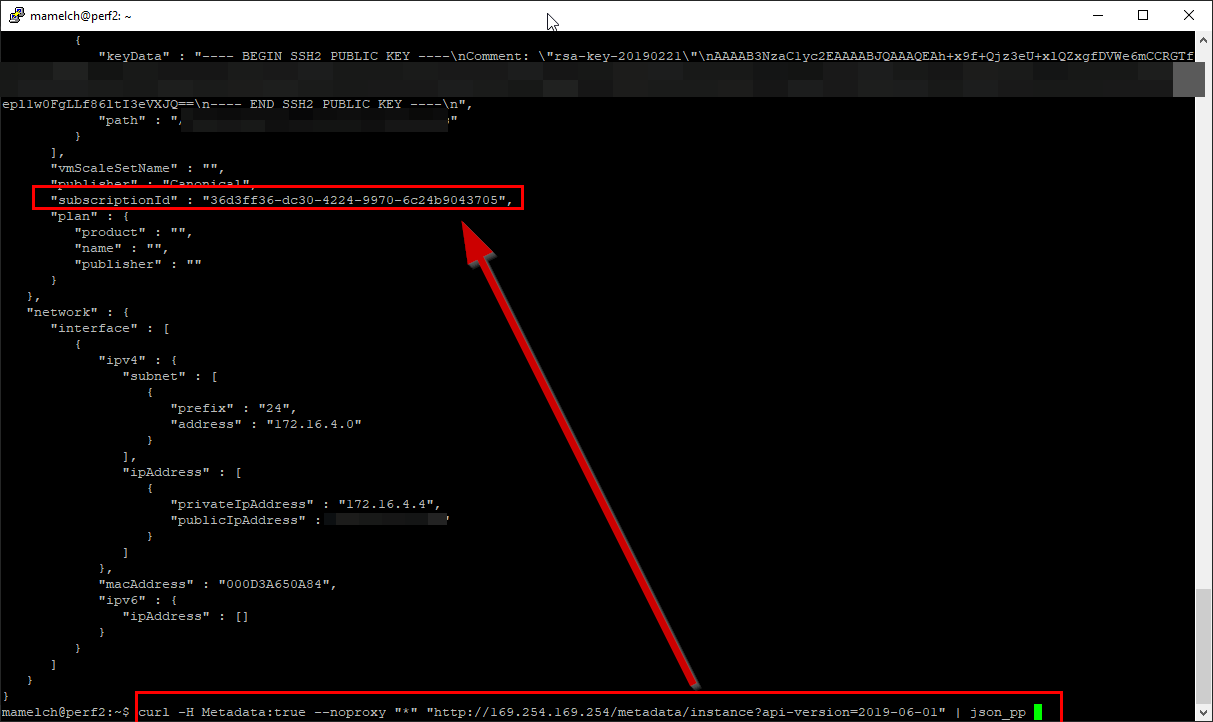
Ever lost track in what subscription your VM on Azure runs? Too many RDP profiles or SSH sessions and now you want to know where the VM resides or how it is configured? This short post tells you how to get this metadata from inside a VM.
Azure Instance Metadata Service
The Azure Instance Metadata Service is a powerful, but not really well known service that can be really helpful. I just got access to a linux VM running on Azure and wanted to know how its configured - but my contact person was not available. Then I recalled that Azure has a metadata service that you can query from inside of the VM to get the details. This inspired me to write this post.
Azure Instance Metadata Service from docs.microsoft.com:
The Azure Instance Metadata Service (IMDS) provides information about currently running virtual machine instances and can be used to manage and configure your virtual machines. This information includes the SKU, storage, network configurations, and upcoming maintenance events. For a complete list of the data that is available, see metadata APIs. Instance Metadata Service is available for both the VM and virtual machine scale set Instances. It is only available for running VMs created/managed using Azure Resource Manager. -- https://docs.microsoft.com/en-us/azure/virtual-machines/windows/instance-metadata-service
In short: you query the well known IP 169.254.169.254 and get metadata back.
Ubuntu / RHEL / Linux
Lets use that on Ubuntu or RHEL or what ever linux flavor you run:
curl -H Metadata:true --noproxy "*" "http://169.254.169.254/metadata/instance?api-version=2019-06-01" | json_ppResults in the following JSON:
{
"compute" : {
"resourceGroupName" : "perf",
"plan" : {
"publisher" : "",
"product" : "",
"name" : ""
},
"placementGroupId" : "",
"platformUpdateDomain" : "0",
"version" : "18.04.202007081",
"sku" : "18.04-LTS",
"provider" : "Microsoft.Compute",
"vmSize" : "Standard_E2ds_v4",
"platformFaultDomain" : "0",
"osType" : "Linux",
"tags" : "",
"zone" : "",
"location" : "northeurope",
"publisher" : "Canonical",
"offer" : "UbuntuServer",
"publicKeys" : [
{
"path" : "/home/mamelch/.ssh/authorized_keys",
"keyData" : "[redacted]"
}
],
"customData" : "",
"azEnvironment" : "AzurePublicCloud",
"storageProfile" : {
"imageReference" : {
"id" : "",
"publisher" : "Canonical",
"offer" : "UbuntuServer",
"version" : "latest",
"sku" : "18.04-LTS"
},
"osDisk" : {
"caching" : "ReadWrite",
"vhd" : {
"uri" : ""
},
"encryptionSettings" : {
"enabled" : "false"
},
"name" : "perf2_OsDisk_1_b6e097a5c44d4f0f95fad2e98375139d",
"image" : {
"uri" : ""
},
"createOption" : "FromImage",
"diskSizeGB" : "30",
"writeAcceleratorEnabled" : "false",
"managedDisk" : {
"storageAccountType" : "Premium_LRS",
"id" : "/subscriptions/36d3ff36-dc30-4224-9970-6c24b9043705/resourceGroups/PERF/providers/Microsoft.Compute/disks/perf2_OsDisk_1_b6e097a5c44d4f0f95fad2e98375139d"
},
"osType" : "Linux"
},
"dataDisks" : []
},
"vmId" : "283f76e9-d830-4ed0-b889-e2c580d5fac8",
"subscriptionId" : "36d3ff36-dc30-4224-9970-6c24b9043705",
"resourceId" : "/subscriptions/36d3ff36-dc30-4224-9970-6c24b9043705/resourceGroups/perf/providers/Microsoft.Compute/virtualMachines/perf2",
"vmScaleSetName" : "",
"name" : "perf2"
},
"network" : {
"interface" : [
{
"ipv6" : {
"ipAddress" : []
},
"macAddress" : "000D3A650A84",
"ipv4" : {
"subnet" : [
{
"prefix" : "24",
"address" : "172.16.4.0"
}
],
"ipAddress" : [
{
"privateIpAddress" : "172.16.4.4",
"publicIpAddress" : "[redacted]"
}
]
}
}
]
}
}Thats a lot and super helpful. Subscription Id, Location, Resource Group, Update/Fault Domain - even the disk setup is presented - very cool!
To just get the subscription id you can use this query:
curl -H Metadata:true --noproxy "*" "http://169.254.169.254/metadata/instance/compute/subscriptionId?api-version=2019-06-01&format=text"Windows
and for Windows in PowerShell you can use the following one-liner:
Invoke-RestMethod -Headers @{"Metadata"="true"} -Method GET -Uri "http://169.254.169.254/metadata/instance/compute/subscriptionId/?api-version=2019-06-01&format=text"Cool, right?




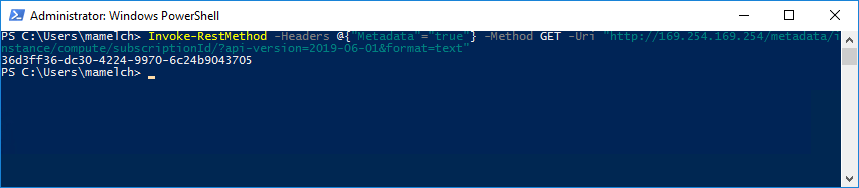

Share this post
Twitter
Facebook
LinkedIn
Email