
This will be a quick one: I am trying to install a game from the Microsoft Store and it is stuck in “Pending” for days. I searched around and the suggested fixes did not work for me.
Reset the Store Cache via wsreset.exe
Run wsreset.exe as Administrator - no change.
Relog into the Store App
Profile picture in the top right - no change.
Reset the Store App via Settings
- Windows-key + i
- Apps
- Installed Apps
- Search for Microsoft Store > System Components
- Search for Microsoft Store again
- Click on the three dots > Advanced Options
- Click on Reset
No change.
Reset the Store App via PowerShell
Get-AppxPackage -allusers Microsoft.WindowsStore | Foreach {Add-AppxPackage -DisableDevelopmentMode -Register "$($_.InstallLocation)\AppXManifest.xml"}Ensured Windows Updates are installed
Everything is installed and up-to-date.
Service ‘Gaming Service’
I noticed an Eventlog entry ‘The server {834366DA-2D43-4FE3-8DCD-42FF2274BD0D} did not register with DCOM within the required timeout.’ - this seems to be the Gaming Service.
There are also two services listed in the Services MMC - one was running, one had no status:
So I reinstalled the gaming service via PowerShell (as Administrator):
Get-AppxPackage Microsoft.GamingServices | Remove-AppxPackage -allusersAnd reinstalled it through the Store App:
start ms-windows-store://pdp/?productid=9MWPM2CQNLHNAnd after that, the game installed just fine.
Summary
I was very close in resetting Windows for this - glad I got it fixed.
Hope it helps someone else, too - happy gaming!
Max



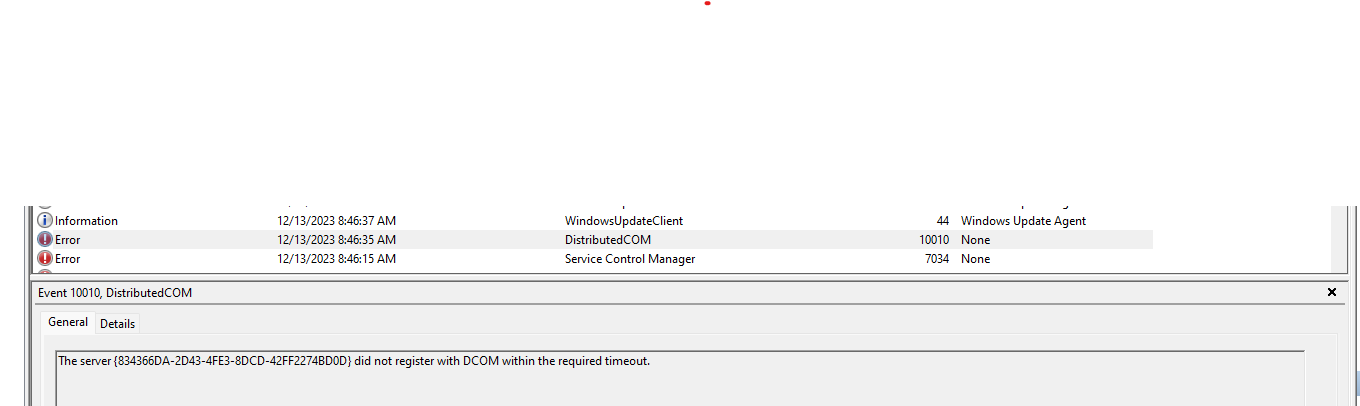
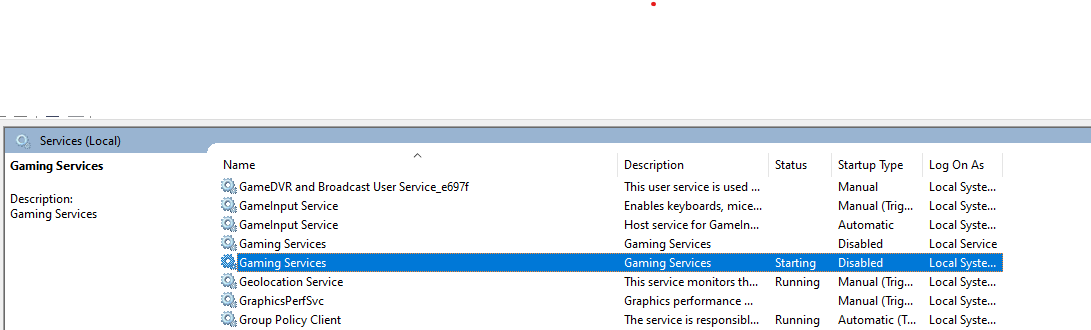

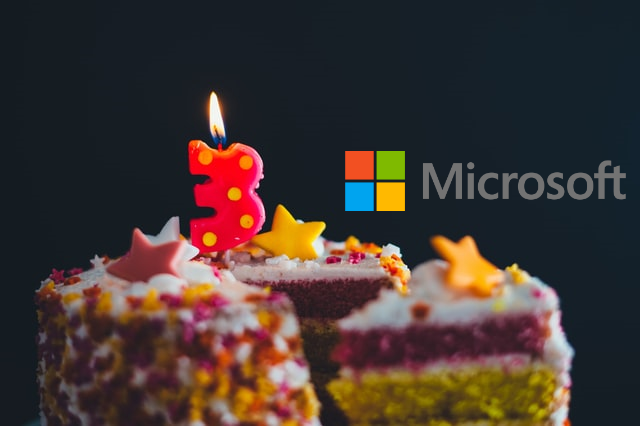
Share this post
Twitter
Facebook
LinkedIn
Email