SharePoint 2013 introduces a new and highly flexible search topology. This gives more flexibility on how to scale a system, and allows search to tackle demanding requirements for query and indexing performance. In this session we will take you through the deployment of a multi-node search installation, provide best practices for common operational procedures, and give you tips and tricks on how to keep your search system healthy.
My session notes for “Effective Search deployment and operations in SharePoint 2013” by Kristopher Loranger and Mert Sangar at SharePoint Conference 2014 in Las Vegas:
Search Architecture
Mert showed a comparison how the architecture of search changed from SharePoint 2010 and FAST Search for SharePoint to SharePoint 2013 – good overview.
Bug: October CU 2013 has an issue that when you have a very long Search Service Application name – things break.
High Availability
Search is FAST Search now – they implemented the high availability concept of FAST.
Set up your initial search topology
Best to do it in PowerShell – I have a sample script here, there is a better one on MSDN by Brian Pendergrass.
Its not supported that you change the index location after provisioning,
I need to clarify that quote – I thought it is supported when you migrate to a new topology where the index is in the new location.
During a repartitioning the search query application is paused, no search results during that time – and I experienced it can take very long!
Recommendation: symmetric index layout.
Demo: Setup up multi-node deployment
Kristopher showed the script in action – nice
Deployment Options for Large Enterprise
- Central Search Farm: better relevancy, lower maintaining costs, better end-user experience
- Distributed: Search index on each farm, federated results as result blocks
- Hybrid: On-prem and O365 – federation, stepwise migration of the cloud
Keep your Search Topology Healthy
Search Diagnostics are available through the UI or with PowerShell (Get-SPEnterpriseSearchStatus) – there is a helper script that renders the results nicely.
Search Reports: Performance, Zero-Result queries, etc.
Monitoring: SCOM and ULS
The yellow state in the UI means its degraded and (might) recover, red means hardware or configuration problems. Use powershell cmdlet to get more information.
Kristopher showed some nice tricks how to get insights out of the many search reports – need to rewatch the video afterwards to internalized this for me.
Daily/Weekly tasks
Admins: check search topology, monitor performance, health, # documents per partition
Business users: create best bets and query rules, check zero results and abandoned query.
Patch and updates
Its recommended to install March PU and at least October 2013 CU. Many changes that regarding to scale.
High Availability
Kristopher showed the concepts behind search high availability (great stuff) and how to replace a failed node in a search installation. Apparently the demo failed, but they prepared a video so all was good.
Summary
Most of the stuff I knew already – but the devil is in the detail, right? Kristopher and Mert did a nice presentation, very valuable presentation to me! Q&A afterwards was great, too.




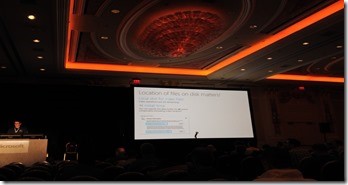
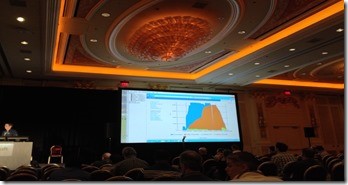
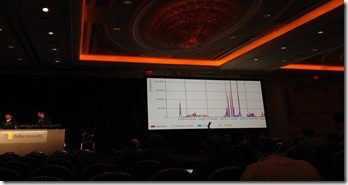
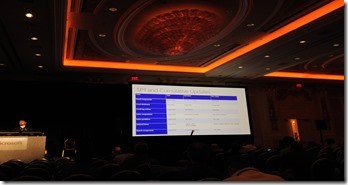

Share this post
Twitter
Facebook
LinkedIn
Email