I installed SharePoint 2013 on a test system yesterday and was faced with the problem that the search, after successfully provisioning it - did not work. Boo!
Symptoms
There are several noticeable Symptoms
The crawl log shows 1 Top Level Error and 1 Error:
The Eventlog shows some warnings and an error
with the following text – not the best error description (again):
The gatherer service cannot be initialized. Details: The Temp folder is on a drive that is full or is inaccessible. Free up space on the drive or verify that you have write permission on the Temp folder. (0x80070660)
Solution
In my case the solution was quite simple. The Temp folder is not the %WINDIR%\Temp or C:\Temp folder – it’s the location of the search index. I installed SP2013 with AutoSPInstaller (<= highly recommended!) with default values, then the index is located in C:\Program Files\Microsoft Office Servers\14.0\Data\Office Server\Applications
If you provisioned the Search Service with my powershell script – then you can customized the Index Location with the $IndexLocation variable in the settings region.
I can’t tell yet if that problem is related to my installation –. I tried to get more information about this problem and it seems like this could happen if you relocated your index, too.
Now to fix the problem, modify the permissions of the Applications folder or the parent folder of your search location.
Grant the local WSS_WPG group at least modify permissions on the folder – in my screenshot I granted full control, it’s just a test system…
Then restart the Search Service, easiest with PowerShell:
Restart-Service osearch15
Did it work for you?
If (not) – would love to hear your feedback!




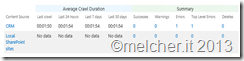
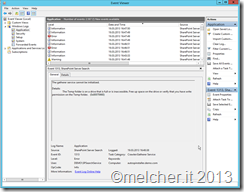
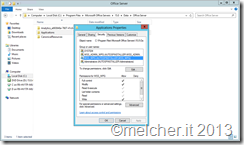

Share this post
Twitter
Facebook
LinkedIn
Email